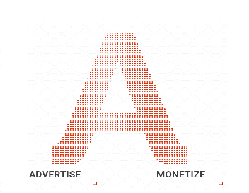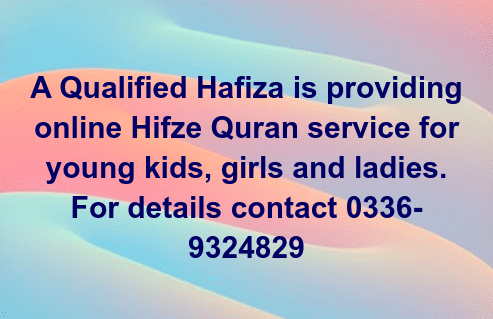Creating pages and posts in WordPress: A Step-by-Step Guide
Welcome to the world of WordPress, where creating and publishing content is easier than ever. In this article, we’ll take you through the process of creating your first page and post in WordPress, and provide you with valuable tips and tricks to help you get started.
Understanding the Difference Between Pages and Posts
Before we dive into the process of creating pages and posts, it’s essential to understand the difference between the two. In WordPress, pages and posts are two types of content that serve different purposes.
Pages are static content that doesn’t change often, such as an About page, Contact page, or a Services page. They are typically used for information that remains constant and doesn’t require frequent updates. Pages are ideal for providing general information about your website, business, or organization, and can be used to create a static website or a brochure-like website.
On the other hand, posts are dynamic content that is often updated regularly, such as blog articles, news, or announcements. They are typically used for time-sensitive information or content that needs to be updated frequently. Posts are ideal for creating a blog, news section, or a content marketing strategy.
Creating and Publishing a Page in WordPress
Creating a page in WordPress is a straightforward process that can be completed in a few steps. Here’s a step-by-step guide to help you get started:
- Log in to your WordPress dashboard: To create a page, you need to log in to your WordPress dashboard. Enter your username and password, and click on the “Log In” button.
- Click on the “Pages” menu: Once you’re logged in, click on the “Pages” menu on the left-hand side of the dashboard.
- Click on the “Add New” button: Click on the “Add New” button to create a new page.
- Enter a title for your page: Enter a title for your page in the title field. This will be the title of your page, and will be displayed in the browser title bar and in search engine results.
- Add content to your page: Add content to your page using the WordPress editor. You can use the visual editor or the text editor, depending on your preference.
- Choose a page template or layout: Choose a page template or layout for your page. WordPress provides several page templates, including a default template, a full-width template, and a template with a sidebar.
- Click the “Publish” button: Once you’ve added content and chosen a template, click the “Publish” button to make your page live.
Creating and Publishing a Post in WordPress
Creating a post in WordPress is similar to creating a page, but there are a few differences. Here’s a step-by-step guide to help you get started:
- Log in to your WordPress dashboard: To create a post, you need to log in to your WordPress dashboard. Enter your username and password, and click on the “Log In” button.
- Click on the “Posts” menu: Once you’re logged in, click on the “Posts” menu on the left-hand side of the dashboard.
- Click on the “Add New” button: Click on the “Add New” button to create a new post.
- Enter a title for your post: Enter a title for your post in the title field. This will be the title of your post, and will be displayed in the browser title bar and in search engine results.
- Add content to your post: Add content to your post using the WordPress editor. You can use the visual editor or the text editor, depending on your preference.
- Choose a category or tag for your post: Choose a category or tag for your post. Categories and tags help organize your content and make it easier for visitors to find related posts.
- Click the “Publish” button: Once you’ve added content and chosen a category or tag, click the “Publish” button to make your post live.
Tips and Tricks for Creating Pages and Posts
Here are some tips and tricks to help you create effective pages and posts in WordPress:
- Use a clear and concise title: Use a clear and concise title that accurately reflects the content of your page or post.
- Use headings and subheadings: Use headings and subheadings to break up your content and make it easier to read.
- Use images and multimedia: Use images and multimedia to add visual interest to your pages and posts.
- Optimize your content for SEO: Optimize your content for SEO by using relevant keywords, meta descriptions, and optimizing your images.
- Use internal and external linking: Use internal and external linking to help visitors navigate your website and find related content.
Guest Posting Opportunities at One Web One Hub 
Are you a talented writer looking for a new platform to showcase your skills? Look no further than One Web One Hub! We are now accepting guest post submissions from writers who are passionate about sharing their knowledge and expertise with our audience.
As a guest poster on One Web One Hub, you’ll have the opportunity to:
- Share your expertise with a targeted audience
- Build backlinks to your website or social media profiles
- Increase your online visibility and credibility
- Network with other writers and industry professionals
If you’re interested in submitting a guest post to One Web One Hub, please contact us with your proposal. We look forward to hearing from you!